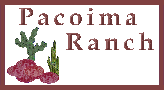visit the Submission Center (search engine and link help) visit the Submission Center (search engine and link help)
 visit the Template Center (free business website layouts) visit the Template Center (free business website layouts)
 visit the Ellison Road Neighborhood Center visit the Ellison Road Neighborhood Center
 visit the Pacoima Ranch Discussion Boards visit the Pacoima Ranch Discussion Boards
 return to Page One of the Webring Help Pages return to Page One of the Webring Help Pages
 return to Page Two of the Webring Help Pages return to Page Two of the Webring Help Pages
 return to the Business Park Webring return to the Business Park Webring
|